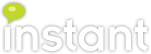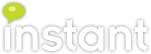Assign Instant Technologies as an Office 365 Partner of Record
Thank you for considering Instant Technologies as a partner for your
Microsoft Office 365 configuration.
The following steps will provide information on how to assign Instant Technologies as your Partner of Record.
To begin, the Office 365 administrator will need to log in to your organization's portal, and then select the 'Admin' option (see below).
In the subscriptions area, select the 'Manage' option.
From there, the manage subscription dashboard will be shown, select the subscription description:
After selecting the subscription item, the subscription details will be displayed. In the lower right corner, select the Edit option under Partner Information:
Enter the following Partner ID number: 1146980
Click the Check ID button and the page will update with the information for:
Invitrix, LLC dba Instant Technologies
That's it! Thanks for selecting Instant Technologies as your Microsoft Office 365 Partner!
The following steps will provide information on how to assign Instant Technologies as your Partner of Record.
To begin, the Office 365 administrator will need to log in to your organization's portal, and then select the 'Admin' option (see below).
In the subscriptions area, select the 'Manage' option.
From there, the manage subscription dashboard will be shown, select the subscription description:
After selecting the subscription item, the subscription details will be displayed. In the lower right corner, select the Edit option under Partner Information:
Enter the following Partner ID number: 1146980
Click the Check ID button and the page will update with the information for:
Invitrix, LLC dba Instant Technologies
That's it! Thanks for selecting Instant Technologies as your Microsoft Office 365 Partner!